amazon fire 8 wont turn on
Amazon Fire 8 Won’t Turn On: Troubleshooting Tips and Solutions
The Amazon Fire 8, with its vibrant display and powerful performance, is a popular choice for many users. However, like any electronic device, it may encounter issues from time to time. One of the most frustrating problems is when your Fire 8 won’t turn on. If you’re facing this issue, don’t worry; we’ve got you covered. In this article, we’ll explore the possible causes of this problem and provide you with troubleshooting tips and solutions to get your Amazon Fire 8 up and running again.
1. Check the Battery:
The first thing you should do if your Amazon Fire 8 won’t turn on is to check the battery. Make sure your device is properly charged. Connect it to a power source using the original charging cable and adapter. Leave it connected for at least 15 minutes to allow the battery to charge. If the battery was completely drained, it may take a few minutes before the device starts showing any signs of life.
2. Reset Your Device:
If your Fire 8 still won’t turn on after charging, try performing a soft reset. To do this, press and hold the power button for about 20 seconds. Release the button when the screen goes blank, and then press the power button again to turn on your device. This simple reset can often resolve minor software glitches that might be preventing your Fire 8 from turning on.
3. Check the Charging Cable and Adapter:
Sometimes, the problem lies with the charging cable or adapter rather than the device itself. Inspect the cable for any signs of damage, such as frayed wires or bent connectors. If you notice any issues, try using a different charging cable or adapter to see if that solves the problem. Also, ensure that you’re using a genuine Amazon charging cable and adapter, as third-party accessories may not provide the required power output.
4. Try a Different Power Outlet:
If your Amazon Fire 8 still won’t turn on, try plugging it into a different power outlet. Sometimes, the outlet itself may not be providing enough power to charge the device. Test multiple outlets in different rooms to rule out this possibility. You can also try plugging in another electronic device to see if it charges properly from the same outlet. If other devices charge without any issues, the problem is likely with your Fire 8 and not the power source.
5. Perform a Hard Reset:
If none of the previous steps work, you may need to perform a hard reset on your Amazon Fire 8. This will erase all data on your device, so it’s important to backup your important files before proceeding. To do a hard reset, press and hold the power button and volume up button simultaneously for about 20 seconds. Release the buttons when the Amazon logo appears on the screen. Use the volume buttons to navigate through the options and select “wipe data/factory reset.” Confirm your selection, and the device will reset to its factory settings.
6. Check for Physical Damage:
Inspect your Amazon Fire 8 for any physical damage that may be causing it not to turn on. Look for any cracks or dents on the screen or body of the device. If you find any damage, it’s possible that the internal components are affected. In such cases, it’s best to contact Amazon support for further assistance or consider taking your device to a professional repair service.
7. Update Your Software:
Outdated software can sometimes cause your Amazon Fire 8 not to turn on. Ensure that your device is running the latest software version by going to Settings > Device Options > System Updates. If an update is available, download and install it. Updating the software can fix bugs and improve device performance, potentially resolving the issue.
8. Boot into Safe Mode:
If your Fire 8 still won’t turn on, try booting into Safe Mode. This mode only loads essential system apps and disables third-party apps, which may be causing conflicts. To enter Safe Mode, press and hold the power button until the power off screen appears. Then, press and hold the “Power Off” option until a prompt appears asking if you want to reboot into Safe Mode. Confirm your selection, and your device will restart. If your Fire 8 turns on in Safe Mode, it means a third-party app is causing the problem. Identify and uninstall any recently installed apps that might be causing the issue.
9. Contact Amazon Support:
If you’ve exhausted all the troubleshooting steps and your Amazon Fire 8 still won’t turn on, it’s time to contact Amazon support for further assistance. They have dedicated support staff who can guide you through more advanced troubleshooting steps or provide you with options for repair or replacement.
10. Consider Repair or Replacement:
If your Amazon Fire 8 is still under warranty and none of the previous solutions work, you may be eligible for a free repair or replacement. Contact Amazon support and provide them with all the necessary details. They will guide you through the warranty claim process and assist you in resolving the issue.
In conclusion, if your Amazon Fire 8 won’t turn on, there are several troubleshooting steps you can take to resolve the problem. Check the battery and charging cable, perform soft and hard resets, update your software, and try booting into Safe Mode. If all else fails, contact Amazon support for further assistance or consider repair or replacement options. By following these tips, you’ll increase the chances of getting your Amazon Fire 8 up and running again, allowing you to continue enjoying all its features and functionalities.
how to search up profiles on pinterest
Pinterest is a popular social media platform that allows users to discover and collect ideas for their interests and hobbies. With over 459 million users, Pinterest offers a vast collection of images, videos, and links to inspire and guide users in their creative pursuits. One of the key features of Pinterest is the ability to follow and interact with other users by searching and viewing their profiles. In this article, we will explore how to search up profiles on Pinterest and make the most out of this feature.
1. Understanding Pinterest Profiles
Before we dive into the steps of searching for profiles on Pinterest, it is essential to understand what a Pinterest profile is and what information it contains. A Pinterest profile is like a virtual bulletin board where users can showcase their interests, ideas, and creations. It includes a profile picture, a username, a bio, and a collection of pins organized into boards. A user’s profile also displays their followers, following, and boards they have collaborated on with other users.
2. Using the Search Bar



The simplest way to search for profiles on Pinterest is by using the search bar at the top of the homepage. Type in the name of the person you are looking for, and a list of results will appear. The search results will include boards, pins, and profiles related to your search query. You can click on the profiles tab to view only the profiles that match your search. This method is useful if you already know the username or full name of the person you are looking for.
3. Utilizing the Explore Page
Another way to search for profiles on Pinterest is by using the Explore page. This page displays trending and popular pins, boards, and profiles based on your interests and recent searches. To access the Explore page, click on the compass icon on the bottom right corner of the homepage. Once on the Explore page, you can scroll through a variety of categories and click on the profiles tab to view the profiles related to a particular category.
4. Browsing Pins and Boards
If you are not sure of the exact username or name of the person you are looking for, you can browse through their pins and boards to find their profile. When you come across a pin or board that interests you, click on it to view more. On the right side of the pin or board, you will see the profile picture and username of the pinner. By clicking on the username, you will be directed to their profile.
5. Using the Pinterest Browser Extension
Another useful tool for finding profiles on Pinterest is the Pinterest browser extension. This extension allows you to save and organize pins from any website onto your Pinterest boards. But it also has a feature that displays related pins and profiles based on the website you are currently browsing. By clicking on the Pinterest icon on the browser’s toolbar, you can view profiles of users who have pinned or saved content from that particular website.
6. Collaborative Boards
Collaborative boards are an excellent way to connect with other users on Pinterest and discover new profiles. These boards allow multiple users to pin and organize content together, making it a great way to find and follow other people with similar interests. To search for collaborative boards, use the search bar or browse through the Explore page. You can also check out the collaborators of the boards you are following to discover new profiles.
7. Using Hashtags
Similar to other social media platforms, Pinterest also uses hashtags to categorize and organize content. You can use hashtags to search for specific topics or interests and discover related profiles. For example, if you are interested in travel, you can search for #travel and explore profiles of users who have pinned content related to travel.
8. Pinterest Groups
Pinterest also has a feature called ‘Groups’ that allows users to connect and interact with others who share similar interests. You can search for Groups related to your interests and join them to contribute and engage with other users. These Groups can be a great way to discover new profiles and connect with like-minded individuals.
9. Utilizing the ‘People you follow’ Feature
If you have been using Pinterest for some time and have a considerable number of followers, you can take advantage of the ‘People you follow’ feature. This feature displays a list of all the users you are following, making it easier to find and access their profiles. To access this feature, click on the ‘Following’ tab on your profile, and then click on ‘People you follow.’



10. Recommendations from Pinterest
Lastly, Pinterest also provides personalized recommendations for profiles based on your activity on the platform. These recommendations can be found on your homepage, Explore page, and on the ‘Following’ tab on your profile. By clicking on ‘More suggestions’ on the recommendations, you can view a wider range of profiles related to your interests and discover new users to follow.
In conclusion, Pinterest offers various ways to search for and discover profiles of other users on the platform. From using the search bar and Explore page to browsing pins and boards and utilizing hashtags and Groups, there are plenty of options to find and connect with new profiles. So, start exploring and interacting with other users on Pinterest and expand your creative horizons. Happy pinning!
carpin family locator
In today’s fast-paced and ever-changing world, staying connected with our loved ones has become a top priority. With the advancement of technology, we now have various tools and devices that help us stay connected and keep track of our family members. One such device is the Carpin Family Locator, a revolutionary device that has been gaining popularity among families who want to stay connected and ensure the safety of their loved ones. In this article, we will explore the features, benefits, and uses of the Carpin Family Locator, and why it has become an essential tool for families.
The Carpin Family Locator is a tracking device that uses GPS technology to locate the whereabouts of family members. It is a compact and easy-to-use device that can be carried around in a pocket or attached to a keychain. The device is linked to a mobile app, which can be downloaded on smartphones, making it convenient for family members to keep track of each other’s location. The app provides real-time updates and notifications, giving families peace of mind, knowing where their loved ones are at all times.
One of the significant features of the Carpin Family Locator is its accuracy. The device uses advanced GPS technology to pinpoint the exact location of family members, ensuring that you know their whereabouts at all times. This feature comes in handy, especially for parents who have young children or elderly family members who may wander off or get lost easily. With the Carpin Family Locator, family members can quickly locate each other, even in crowded places, ensuring their safety and well-being.
Aside from providing accurate location tracking, the Carpin Family Locator also offers a geofencing feature. Geofencing allows users to set up virtual boundaries on a map, and when a family member enters or leaves that area, the device sends an alert to the app. This feature is particularly useful for parents who want to keep track of their children’s movements. For example, if a child is supposed to be at school, parents can set up a geofence around the school, and they will receive an alert if their child leaves the premises. This feature gives parents peace of mind, knowing that their children are where they are supposed to be.
Moreover, the Carpin Family Locator also has an SOS button, which can be activated in case of an emergency. When pressed, the device sends an alert to the app, notifying family members that help is needed. This feature is especially useful for elderly family members who may need immediate assistance. It is also beneficial for children who may face dangerous situations, such as getting lost or encountering a stranger. The SOS button provides a sense of security for family members, knowing that they can call for help with just a press of a button.
In addition to its location tracking and safety features, the Carpin Family Locator also offers a “check-in” feature. This feature allows family members to check-in to a specific location, allowing other family members to know where they are. It is useful for families who go on trips or vacations, as it helps them keep track of each other’s location. It is also beneficial for working parents who want to know when their children have reached home safely from school. The “check-in” feature promotes communication and helps families stay connected, even when they are physically apart.
Furthermore, the Carpin Family Locator is a versatile device that can be used in various situations. It is not limited to just family members; it can also be used to track the location of pets, vehicles, and valuable items. This feature is particularly useful for families with pets, as they can easily track their furry friends and ensure their safety. It is also beneficial for parents who have teenagers who are just learning to drive, as they can monitor their driving habits and ensure they are safe on the road.
Another benefit of the Carpin Family Locator is its ease of use. The device is user-friendly and can be set up in a few simple steps. It does not require any technical knowledge, making it accessible for all family members. The mobile app also has a simple interface, making it easy for family members to navigate and use its features. This feature is particularly beneficial for the elderly, who may not be familiar with technology but still want to stay connected with their loved ones.
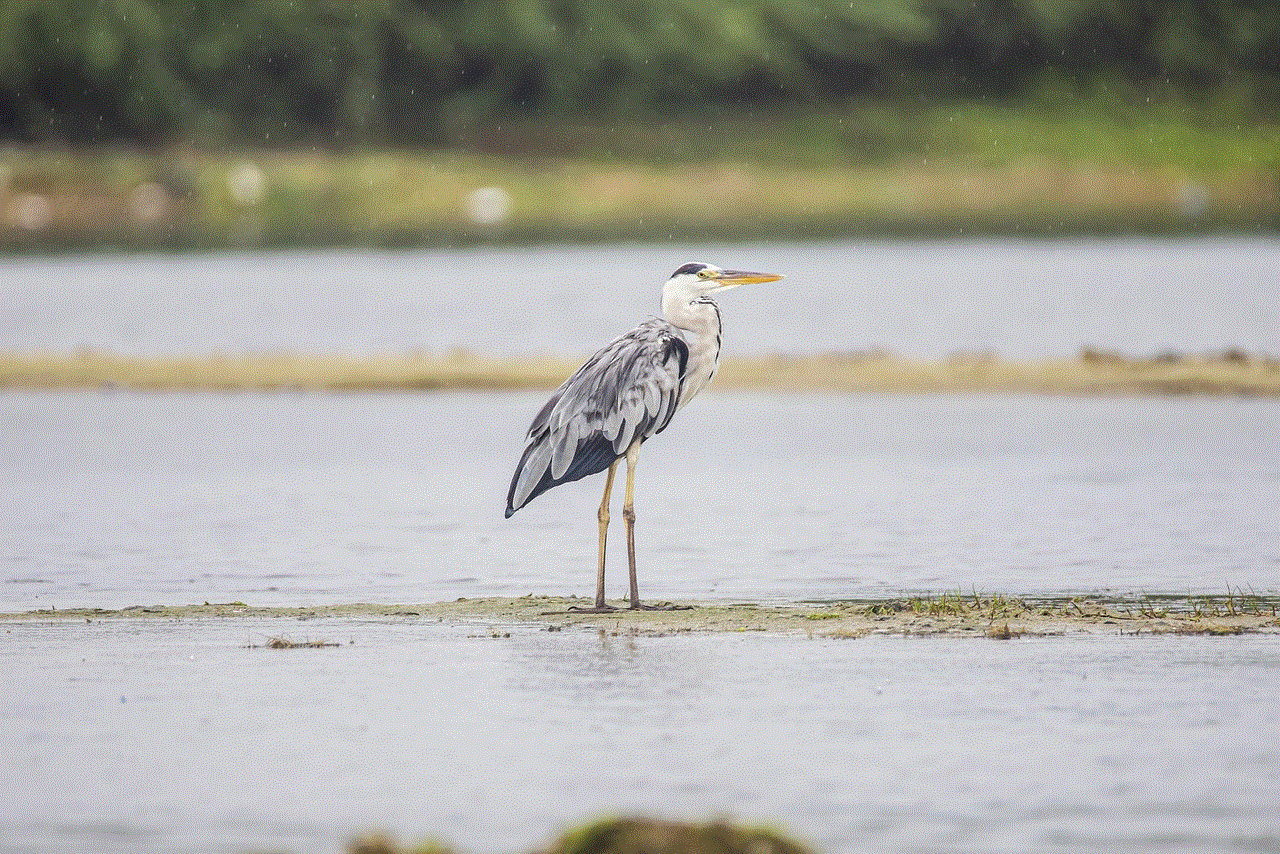
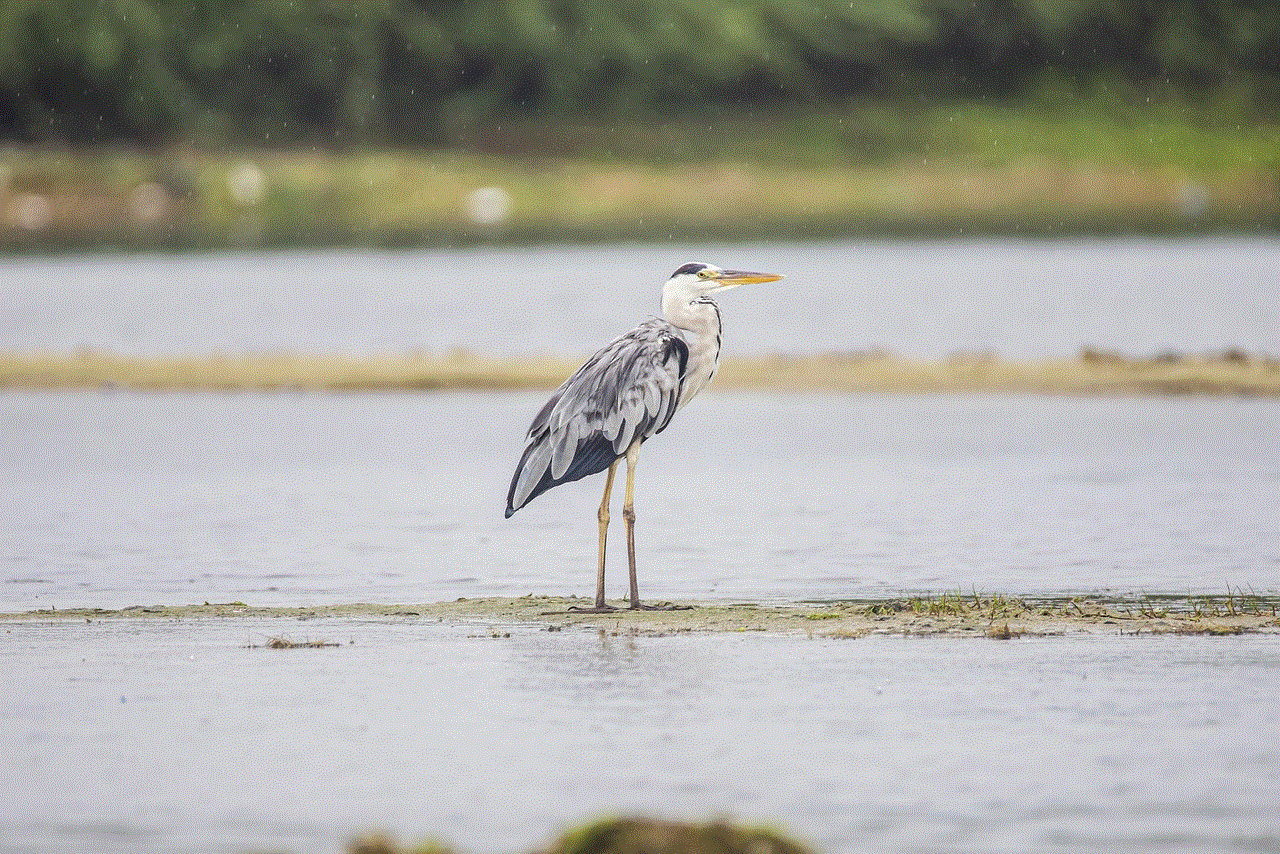
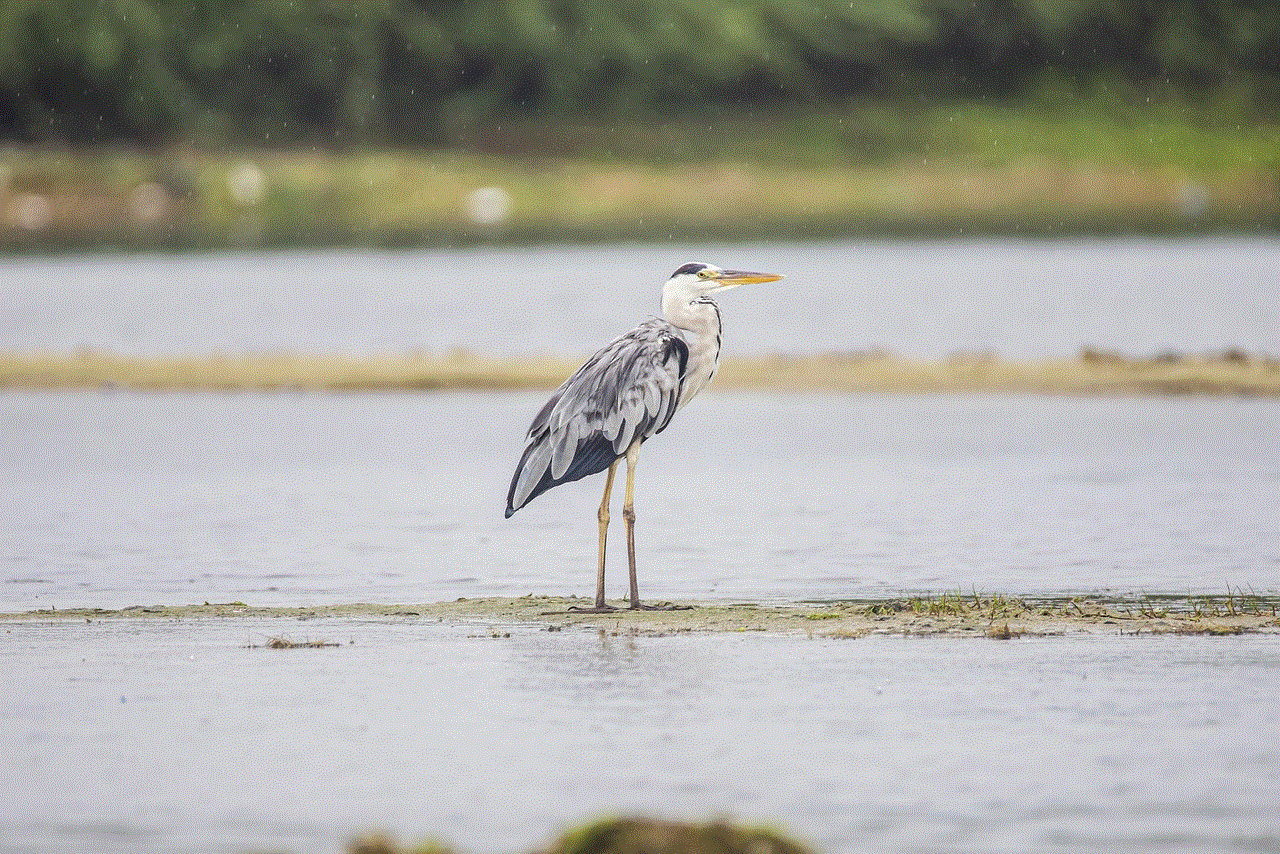
Privacy is a top concern for many families, and the Carpin Family Locator takes this matter seriously. The device and the app have stringent security measures in place to protect the privacy of family members. The app can only be accessed by authorized users, ensuring that no one else can track the location of family members. The device also has a built-in privacy button, which family members can activate to temporarily stop location tracking. This feature is useful for family members who may not want to be tracked at certain times, such as during a private event or when they are on a date.
In conclusion, the Carpin Family Locator is a game-changer for families who want to stay connected and ensure the safety of their loved ones. With its accurate location tracking, geofencing, SOS button, and other useful features, it has become an essential tool for families. It promotes communication, provides peace of mind, and gives family members a sense of security, knowing that they can quickly locate and reach out to each other. The Carpin Family Locator is a must-have for all families who want to stay connected and keep their loved ones safe.