how to change screen timeout on iphone 13
How to Change Screen Timeout on iPhone 13
The screen timeout feature on the iPhone 13 allows you to control how long your device’s screen stays lit before it automatically locks. This feature is designed to help conserve battery life and protect your privacy. By setting a shorter timeout, you can extend your battery’s lifespan and prevent unauthorized access to your device. Conversely, a longer timeout can provide convenience by keeping your screen active for a longer period. In this article, we will guide you through the process of changing the screen timeout on your iPhone 13.
Before we begin, it is important to note that the procedure for changing the screen timeout on an iPhone 13 is similar to other iPhone models running on iOS 15 or higher. However, some steps or options may vary depending on the specific iOS version installed on your device. With that said, let’s dive into the steps to change the screen timeout on your iPhone 13.
Step 1: Open the Settings App
To start, locate and tap on the “Settings” app on your iPhone 13’s home screen. The Settings app icon resembles a gear.
Step 2: Navigate to Display & Brightness
Once the Settings app is open, scroll down until you find the “Display & Brightness” option. Tap on it to proceed.
Step 3: Adjust the Auto-Lock Settings
In the Display & Brightness settings, you will find various options related to your device’s display. Look for the “Auto-Lock” option, which determines the screen timeout duration. Tap on it to access the available timeout options.
Step 4: Select a Timeout Duration
Upon tapping the Auto-Lock option, you will see a list of timeout durations ranging from 30 seconds to 5 minutes. Choose the duration that best suits your needs by tapping on it. The selected duration will be highlighted with a checkmark.
Step 5: Confirm the Changes
After selecting a new timeout duration, press the Home button or swipe up from the bottom of the screen (for devices without a Home button) to exit the Settings app. Your new screen timeout settings will be automatically saved.
Congratulations! You have successfully changed the screen timeout on your iPhone 13. The new timeout duration will now be in effect whenever your device screen is idle.
Changing the screen timeout on your iPhone 13 can have several advantages. Firstly, it helps to conserve battery life by turning off the screen when it is not in use. This can significantly extend the time you can use your iPhone before needing to recharge it. Additionally, a shorter screen timeout duration can improve your privacy by preventing unauthorized access to your device. If you accidentally leave your iPhone unattended, a shorter timeout will ensure that the screen locks quickly, requiring a passcode or biometric authentication to unlock it.
On the other hand, setting a longer screen timeout duration can be more convenient in certain situations. For example, if you frequently refer to your iPhone for information or use it as a reference while working, a longer timeout duration will keep the screen active for a longer period without requiring you to constantly interact with it. This can be particularly useful when reading articles, following recipes, or accessing important information on your device.
In addition to the standard timeout durations provided in the Auto-Lock settings, you can also choose to disable the timeout feature altogether. However, it is important to note that disabling the screen timeout can have a significant impact on your battery life, as the screen will remain active until manually locked or turned off. Therefore, it is generally recommended to use one of the predefined timeout durations or set a custom duration instead.
To set a custom screen timeout duration on your iPhone 13, follow these steps:
Step 1: Open the Settings App
Locate and tap on the “Settings” app on your iPhone 13’s home screen.
Step 2: Navigate to Display & Brightness
Scroll down until you find the “Display & Brightness” option and tap on it.
Step 3: Adjust the Auto-Lock Settings
Tap on the “Auto-Lock” option to access the screen timeout settings.
Step 4: Select “Custom”
Instead of choosing one of the predefined timeout durations, scroll to the bottom of the list and select the “Custom” option.
Step 5: Set a Custom Timeout Duration
Upon selecting the “Custom” option, a slider will appear that allows you to set a custom timeout duration. Slide the bar to the desired duration.
Step 6: Confirm the Changes
Press the Home button or swipe up from the bottom of the screen to exit the Settings app. The custom screen timeout duration will now be in effect.
By setting a custom screen timeout duration, you can have greater control over how long your iPhone 13’s screen stays active before it automatically locks. This can be especially useful if the predefined timeout durations do not meet your specific requirements.
In conclusion, changing the screen timeout on your iPhone 13 is a simple process that can help optimize battery life and enhance privacy. By following the steps outlined in this article, you can easily adjust the timeout duration to suit your needs. Whether you prefer a shorter timeout to conserve battery or a longer timeout for convenience, the screen timeout feature on your iPhone 13 provides flexibility and control. Experiment with different durations to find the perfect balance between battery life and usability for your specific usage patterns.
how do i know if i have marshmallow
Title: How to Determine if Your Device is Running Marshmallow: A Comprehensive Guide
Introduction:
With the rapid advancements in mobile technology, it can be challenging to keep up with the latest operating systems and updates released for our smartphones and tablets. One such major update was Android Marshmallow, which introduced several exciting features and improvements over its predecessor, Lollipop. In this article, we will delve into how you can determine if your device is running Marshmallow and explore the significance of this OS version.
Paragraph 1: Understanding Android Versions
Before we dive into identifying whether your device is running Marshmallow or not, it is crucial to understand the basics of Android versions. Android, developed by Google, releases major updates periodically, each version named after a sweet treat. Marshmallow is the codename for version 6.0 of the Android operating system.
Paragraph 2: Check Your Device’s Settings
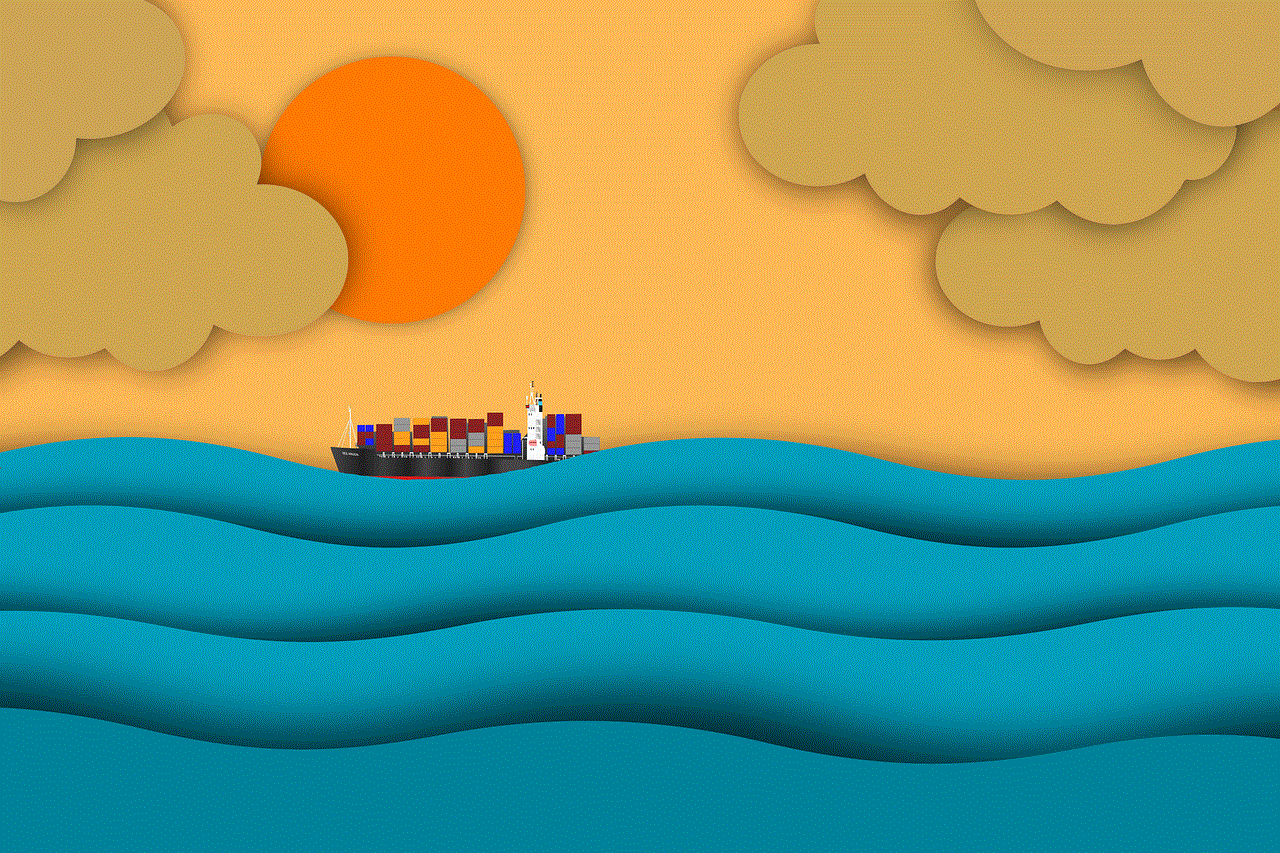
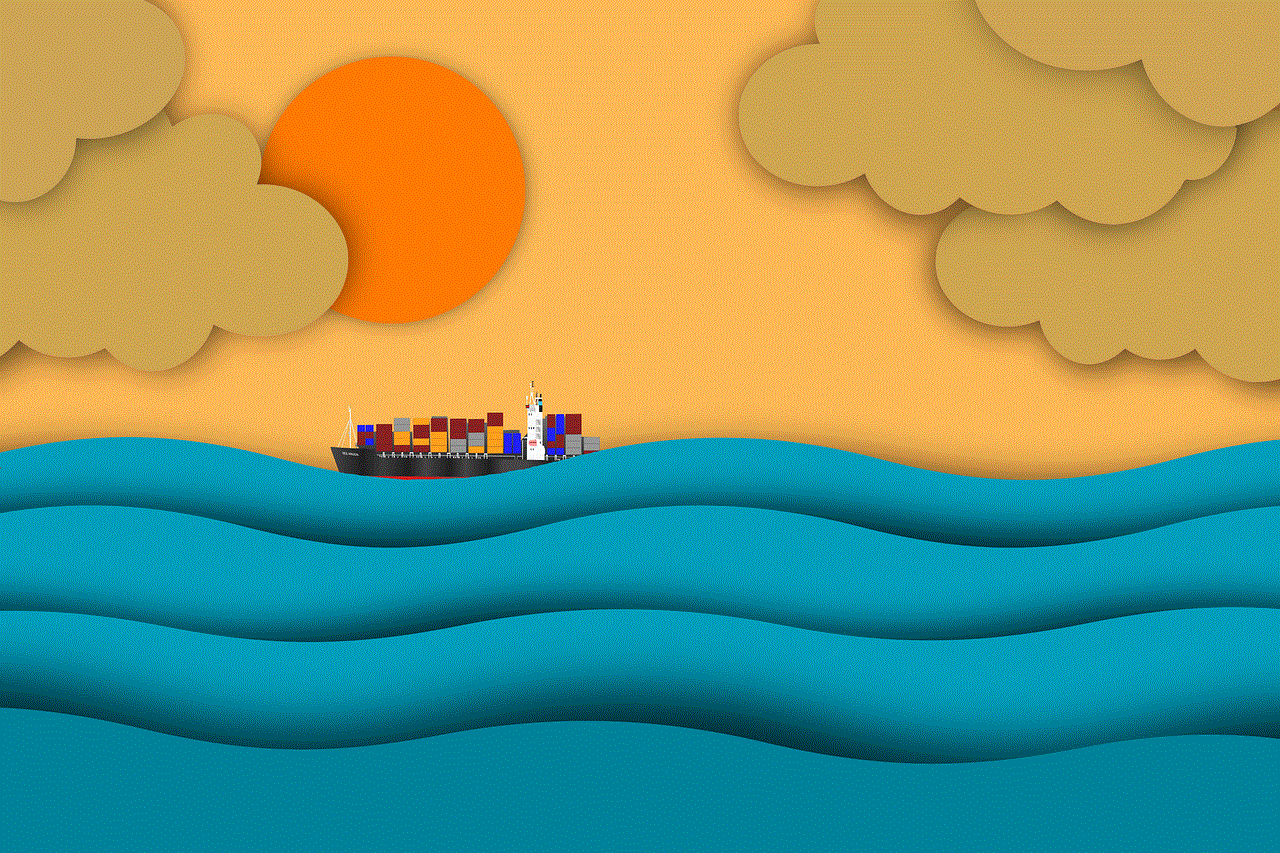
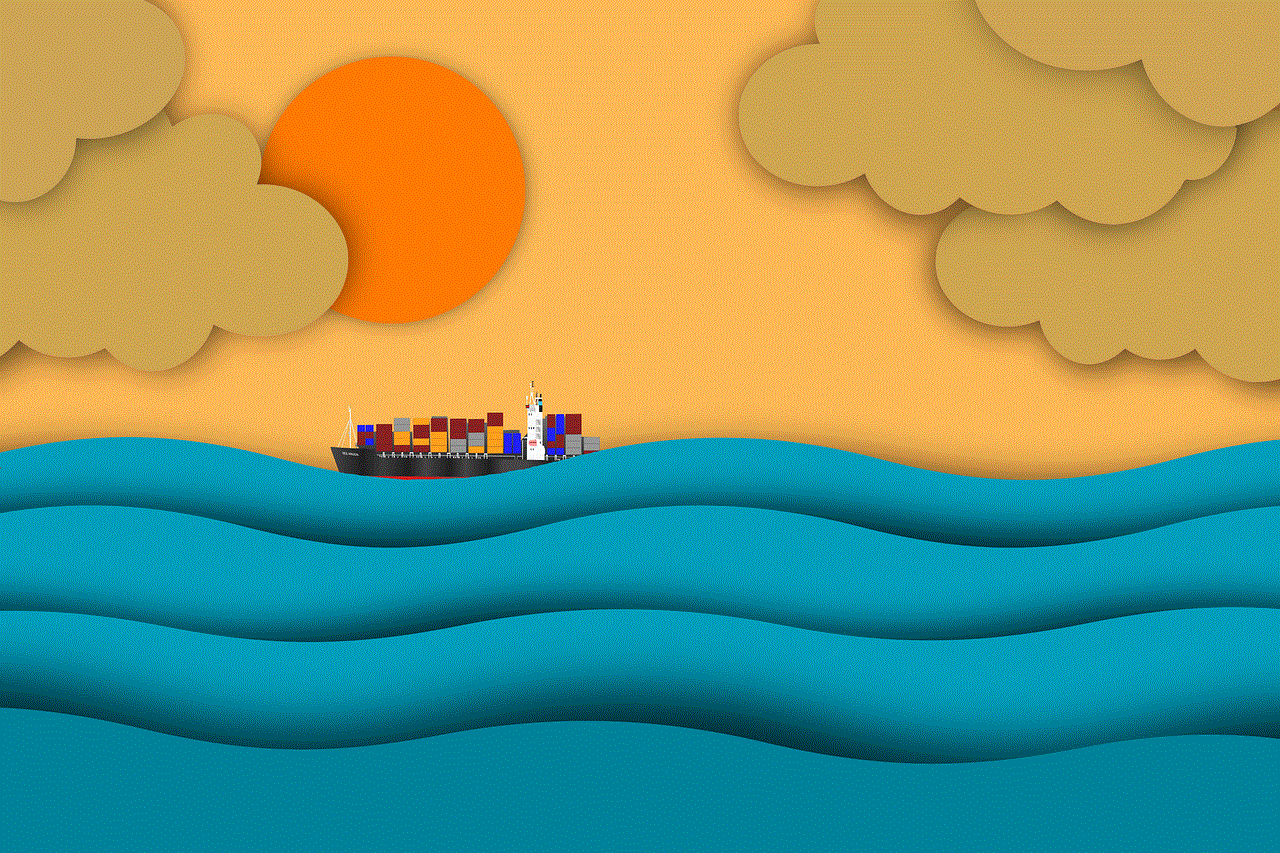
The simplest way to determine your device’s Android version is by checking its settings. Follow these steps:
1. Open the Settings app on your device.
2. Scroll down and tap on “About Phone” or “About Device.”
3. Look for the “Android Version” or “Software Information” option.
4. The displayed information will indicate your device’s Android version.
Paragraph 3: Identifying Marshmallow Features
Marshmallow introduced several key features, including App permissions , Doze Mode, and Google Now on Tap. By understanding these features, you can identify whether your device is running Marshmallow or an older version.
Paragraph 4: App permissions
One of the significant changes in Marshmallow was the revamped app permission system. In previous versions, apps requested all permissions at once during installation. However, Marshmallow introduced a granular approach, allowing users to grant or deny individual permissions when prompted. If you have this feature on your device, it is an indication that you are running Marshmallow.
Paragraph 5: Doze Mode
Doze Mode is another notable feature introduced in Marshmallow. It optimizes battery life by putting apps into a deep sleep state when the device is idle. If you notice improved battery life and app performance during idle periods, it is likely that your device is running Marshmallow with Doze Mode.
Paragraph 6: Google Now on Tap
Google Now on Tap revolutionized the way users accessed contextual information within apps. By long-pressing the home button, users could obtain relevant information related to the content on their screen. If you can access this feature on your device, it implies that you are running Marshmallow.
Paragraph 7: Checking for System UI Changes
Another way to identify if your device is running Marshmallow is by looking for any changes in the system user interface (UI). Marshmallow introduced a few visual tweaks, such as a redesigned app drawer, new animations, and a vertical scrolling app list in the app drawer.
Paragraph 8: Assessing App Compatibility
Marshmallow brought significant changes to the app development framework, including the introduction of runtime permissions. As a result, some apps may not function correctly on Marshmallow or require specific permission requests. If you come across app compatibility issues or permission prompts while using certain apps, it may indicate that your device is running Marshmallow.
Paragraph 9: Checking Google Play Services Version
Google Play Services is an essential component of Android devices, responsible for managing various Google services and APIs. Marshmallow introduced specific features that require an updated version of Google Play Services. To check your Google Play Services version, go to Settings > Apps > Google Play Services > App Info. If you are running a Marshmallow-compatible version, it is likely that you have Marshmallow installed.
Paragraph 10: Seeking Assistance from the Manufacturer
If you are still unsure about whether your device is running Marshmallow or encountering difficulties in identifying the version, it is advisable to seek assistance from the device manufacturer’s support channels. They can provide accurate information regarding your device’s software version and guide you through the necessary steps to determine if you have Marshmallow.
Conclusion:
Determining if your device is running Marshmallow can be done in several ways, including checking the settings, identifying Marshmallow features, assessing UI changes, and checking app compatibility. By understanding these methods and features, you can confidently determine if your device has been upgraded to Android Marshmallow, unlocking its advanced functionalities and improving your overall user experience.



read someone text messages
Title: The Ethical Dilemma of Reading Someone’s Text Messages
Introduction (word count: 150)
In this digital era, the way we communicate has drastically changed. Text messaging has become one of the primary modes of communication, allowing people to connect instantly. However, with this convenience comes ethical concerns regarding privacy and personal boundaries. This article delves into the controversial topic of reading someone’s text messages, exploring the legal, moral, and social implications associated with such actions.
1. Understanding the Legal Framework (word count: 200)
The legality of reading someone’s text messages varies depending on jurisdiction. Generally, intercepting or accessing someone’s electronic communications without their consent is considered illegal. Laws such as the Electronic Communications Privacy Act (ECPA) in the United States protect individuals’ rights to privacy. Violating these laws can result in criminal charges, civil penalties, and damage to personal relationships.
2. Invasion of Privacy (word count: 250)
Reading someone’s text messages without their consent is undoubtedly an invasion of privacy. Privacy is a fundamental human right, and breaching it can lead to emotional distress, mistrust, and damaged relationships. The act of snooping on someone’s private conversations violates their autonomy and right to personal space.
3. Trust and Relationship Implications (word count: 250)
Trust is the foundation of any healthy relationship, and reading someone’s text messages without their knowledge erodes this trust. It sends a message of suspicion and lack of respect, potentially leading to broken bonds and damaged intimacy. Open communication and mutual trust are crucial for maintaining healthy relationships, and invading someone’s privacy undermines these principles.
4. Potential Justifications (word count: 250)
While the act of reading someone’s text messages is generally seen as unethical, some individuals may argue that there are justifiable reasons. Concerns about a loved one’s safety or suspicions of infidelity are often cited as motives. However, even in such cases, open and honest communication is a preferable approach to address concerns, rather than resorting to invasive measures.
5. Psychological Impact (word count: 250)
Being aware that someone has read our text messages without permission can have profound psychological consequences. Feelings of violation, betrayal, and loss of control may arise, leading to increased anxiety and stress. The emotional toll can be particularly significant if the individual whose messages were read has experienced trauma or has a history of trust issues.
6. The Slippery Slope of Surveillance (word count: 200)
Reading someone’s text messages without their consent opens the door to a slippery slope of surveillance. Once we begin invading someone’s privacy through their messages, it becomes easier to justify further breaches, such as monitoring their online activities, tracking their location, or even installing spyware on their devices. This erosion of personal boundaries can have far-reaching consequences for both individuals and society as a whole.
7. Legal Consequences (word count: 200)
Aside from the ethical concerns, there are legal implications to consider when reading someone’s text messages without their consent. Apart from potential criminal charges, the person whose messages were accessed may also have grounds for civil action, seeking compensation for emotional distress or damage to their reputation. It is essential to be aware of these consequences before engaging in such activities.
8. Building Healthy Digital Boundaries (word count: 250)
Maintaining healthy digital boundaries is crucial in navigating the complexities of the digital age. Establishing mutually agreed-upon limits, respecting privacy, and having open discussions about expectations can help foster trust and respect in relationships. It is vital to remember that privacy is not a luxury but a right that should be upheld.
9. Ethical Alternatives for Addressing Concerns (word count: 250)
If concerns about a loved one’s safety or suspicions of infidelity arise, ethical alternatives exist for addressing these issues. Engaging in open conversations, seeking professional help, or involving a trusted mediator can provide a safe space to address concerns without violating someone’s privacy. It is essential to prioritize healthy communication over invasive actions.



10. Conclusion (word count: 150)
In conclusion, reading someone’s text messages without their consent raises significant ethical concerns. It violates privacy, erodes trust, and can have severe psychological consequences. While there may be justifiable reasons for wanting to access someone’s messages, it is essential to prioritize open communication and respect personal boundaries. By fostering healthy digital boundaries and engaging in ethical alternatives, we can navigate the challenges of the digital age while maintaining trust and respect in our relationships.